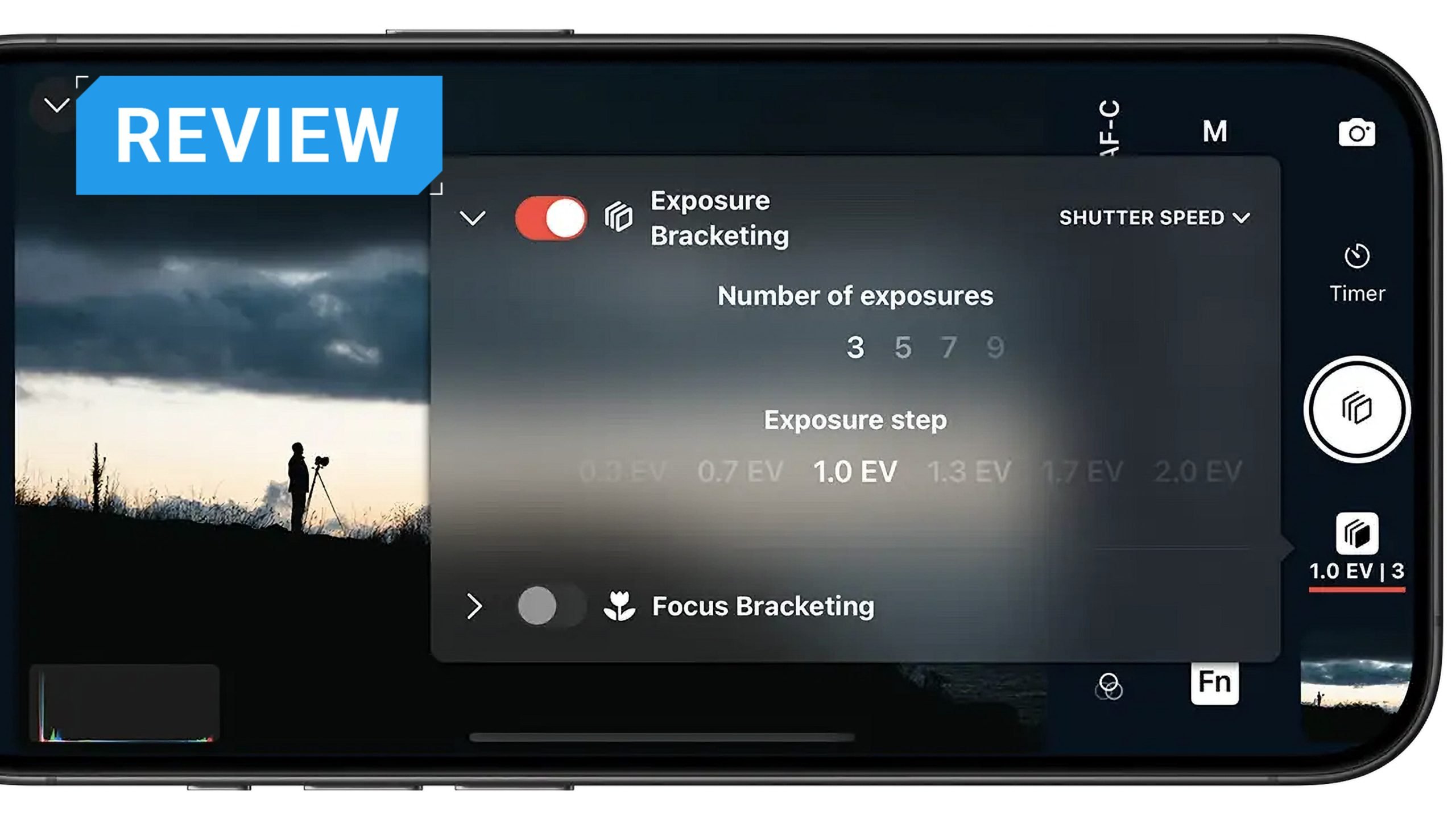If you’ve ever struggled to use a camera remote in the past, you’ll understand how finicky it can be. Similarly, controlling long bulb exposures for astrophotography or timelapse can be equally challenging and require a lot of gear. Or what about if you just want to see the images on a larger screen during a shoot but don’t want the clumsiness of being tethered?
This is where Shutter App comes into its own. It solves these problems by giving you full control over your camera right from your iPhone, iPad, or Apple Watch. With advanced features like an intervalometer, exposure bracketing, and real-time histograms, Shutter ensures every shot is perfectly timed, composed, and exposed, whether you’re capturing landscapes, real estate, or social media content. I tested the app’s Canon version, but there is also a version for Sony and Fujifilm cameras. Let’s take a closer look at what it can do.

Who is the Shutter app made for?
Shutter is designed for a wide range of photographers who need remote control over their Canon EOS or PowerShot cameras. It’s especially useful for anyone creating stills or video content for themselves who needs to be in the shot, such as travel photographers or content creators.
Similarly, any photographer who needs to operate a camera from a distance, such as wedding photographers, wildlife photographers, astrophotography…the list is actually endless, and I can see a multitude of uses.

Key Features of Shutter
The app boasts a lot of features – pretty much everything you might need or want to control from the main LCD display on the back of camera. Being able to change small settings remotely is a great advantage. Traditional remotes don’t let you change things like white balance remotely, and intervalometers can be quite confusing.



The main features include:
- Advanced Self-Timer (Intervalometer): Shutter’s intervalometer lets you set delays and intervals between shots, making it perfect for self-portraits, group photos, and time-lapses. Countdown and capture sounds ensure precise timing for every shot.
- Full Manual Exposure Control: Adjust aperture, shutter speed, ISO, and exposure compensation directly from your phone. A built-in histogram helps prevent overexposed highlights and lost shadow details.
- RAW Time-Lapse Photography: Capture high-resolution RAW images for time-lapse sequences without needing extra gear. Edit and compile your shots in your preferred RAW developer or video editor for stunning results.
- Remote Group and Family Photos: Set up multiple shots in a row so everyone can get into position without rushing. Audio cues help coordinate perfect smiles and poses.
- HDR Photography: Easily capture multiple exposures of a scene for HDR photography, preserving details in both highlights and shadows—ideal for real estate professionals.
- Astrophotography Made Simple: Stack multiple exposures to reduce noise and bring out fine details in stars, the Milky Way, or the Northern Lights, making it perfect for night sky photography.
Additional Features:
- Configurable timer delay and intervals
- Full exposure control, including BULB mode
- Continuous shooting and live view
- Battery-optimized performance
- Dark Mode and lock screen controls
- Direct photo and video transfers

Ease of Use and User Interface
The Shutter app works either via Bluetooth or Wi-Fi connection, although the recommended and easiest option is to use Bluetooth. Setup is pretty simple if you haven’t already connected your camera to another app or device (Canon Connect can cause some complications). The set-up guide gives extremely clear directions to follow to connect your camera to the app, whether you’re using it on your iPhone or iPad.

After you’ve selected and connected your camera, using the Shutter app is a breeze. You can choose whether you want to use the app for remote shooting or for viewing images. The remote screen is basically like looking at the back of camera LCD display and lets you control all of those parameters in the same way. Selecting focus points is as simple as touching the screen in the right place, and you can even change things like white balance and autofocus controls, which a more traditional remote or intervalometer won’t let you do.
The image preview page is equally as straightforward and shows you a grid of thumbnails. You can then select individual images to see them at a larger size. This is great for checking focus during a shoot, especially if viewing on an iPad. It’s like shooting tethered without having to actually tether the camera to anything, and it’s perfect if you’re working in a larger team and people need to see what’s happening on a larger screen.
Performance and Reliability
The Shutter app worked smoothly almost every time I used it. It responds quickly with no time lag, which is something that I have found to be an issue with other wifi or Bluetooth remote apps. For me, this functions much better than the Canon Connect app and doesn’t drop out when you least expect it to.


Pros and Cons
So first, let’s look at the pros of the Canon Shutter app, and there are many. A big positive is that it’s super easy to use, intuitive, and very easy to set up. There is simply no learning curve, if you already know how to use your camera it’s prety much plug in and play.

It’s a huge bonus that the app supports both stills and video shooting, particularly if you find yourself shooting video by yourself. You can operate a camera remotely on the other side of the room without having to walk over there to hit record. Or, you can use your iPhone with the Shutter app as a field monitor, complete with showing zebra stripes and focus peaking. The other great thing is that advanced menu controls are supported, such as HDR bracketing. It also supports RAW, so image quality isn’t compromised.

I also like how the entire Apple ecosystem is supported. Ipads are perfect for studio shoots where you want to show images on a larger screen, iPhones are just handy and something you’ll always have in your pocket, and for those that want a more discreet option the ability to control the camera from your Apple watch is pretty impressive.
One issue I did come across was if I’d already connected the Canon Connect app. This definitely complicates the setup, and unless you’re married to the Canon Connect app, I’d probably just forget that one in the camera menu before you try to connect Shutter. Otherwise, you have to add an extra device. Please note that this isn’t an issue from the Shutter App’s side, this is a Canon problem where the wifi/bluetooth connection is somewhat clunky. I had a few issues connecting my friend’s R7 camera but no issues with my own R6II.

My other major gripe is that the Shutter app doesn’t solve my issue with viewing individual shots taken with Canon RAW burst mode. As it is, the only way to view individual shots is by scrolling via the back of the camera and then selecting individual shots to export. It’s clunky, difficult for those with less-than-perfect eyesight, and frankly makes the whole RAW burst mode idiotic.
This isn’t really about the Shutter app itself because, honestly, the Canon Connect App doesn’t support this feature either, although I was really hoping that Shutter would solve it. In fact, Canon doesn’t have a solution at all for this, rendering the innovative RAW burst function almost entirely pointless (more on this here). It’s a grumble I have, but honestly, it’s not a deal breaker in reference to Shutter. However, if they had been able to solve this issue, I’d have been over the moon and shouting about how great this app is from the rooftops!

Pricing and Availability
Shutter App is available from the Apple App store for Apple products (iPad/iPhone/Apple watch). Shutter offers a 7-day free trial, after which you can choose between a subscription (from $3.49 a month) or a one-time lifetime purchase ($65), so you can pick the pricing model that best suits your needs.
Final Verdict
In comparison with Canon’s Connect App, Shutter App wins hands down on everything except price. Obviously, that’s because the Canon Connect App is completely free. That being said, despite that, I would still probably choose the Shutter App over Canon Connect every single time; it’s just so much easier to use and offers a larger number of features.